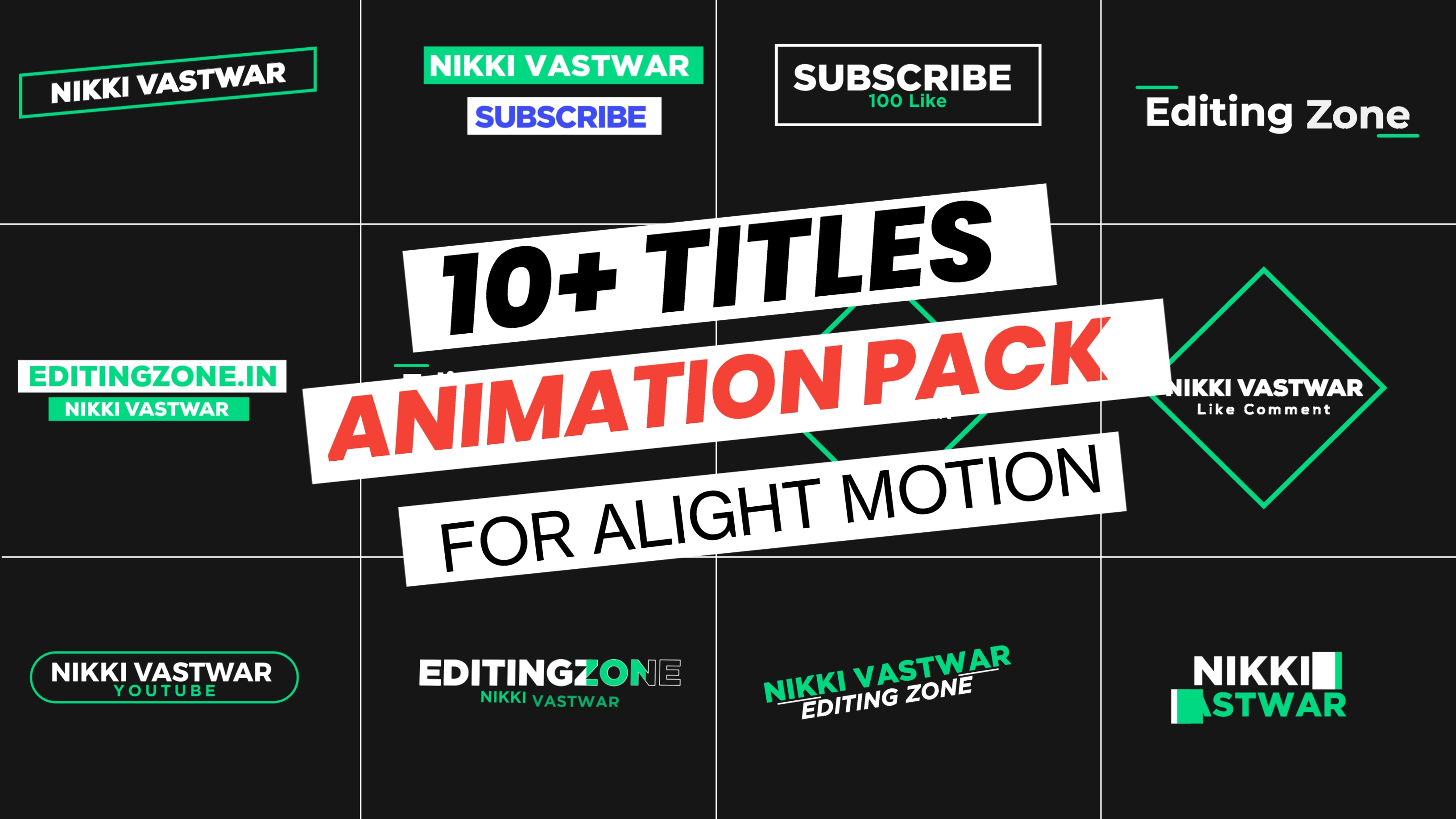
|
| © Editingzone.in | 10+ Titles Animation Presets |
Project Features
_10+ title animation presets
_ Alight motion text xml file download
_ Alight Motion XML download
_ Alight Motion xml file download APK
_ XML file Alight motion
_ Alight Motion text Animation xml file download
_ Preset XML Alight Motion
_ Alight motion XML Presets
_ Alight motion text edit
What’s include in this pack?
— Short Animation
— Simple Text Animation
— Clean Animation
— More Useful Animation
How To Install Preset In Alight Motion:
1) Click below button it will open your alight motion app
2) After that you will get the import option.
3) Click on it to install the presets
If you are getting link verification problem then update your alight motion app and try again
Watch Video
First download and install this font -
Second download Project or XML Preset according to your alight motion version supports.
1. Download Project File
10+ Titles Animation Preset
2. Download Xml File
10+ Titles Animation PresetImportrt XML Project Files in Alight Motion
Before we know How to import XML Project Files in Alight Motion, is important to know that alight motion is not allow anymore to import XML Project Files. The only way we can import a alight motion XML project files is downgrading our alight motion another way to say using old version of alight motion APK
How to Back up Alight Motion Projects?
If you want to back up your Alight Motion projects, you can do so by exporting them as XML files. To export a project as an XML file, simply tap on the share icon and then select “Export as XML.” You’ll then be asked to choose a location to save the file. Once you’ve done that, your project will be exported as an XML file and stored in the chosen location.
You can then use a file manager app to copy the XML files to your computer or other storage devices. This will allow you to keep a backup of your Alight Motion projects in case you ever need to restore them.
How to Restore Backed Up Alight Motion Projects?
If you need to restore a backed-up Alight Motion project, you can do so by importing the XML file into the app. To import an XML file, simply tap on the “Project” icon and then tap on the “Import” button. Select the XML file you want to use and your project will be imported into Alight Motion.
Final Words
Finally, you can edit the XML file in another video editing app. This can be a great way to add additional effects or make changes to your animation. Just keep in mind that not all video editors will support Alight Motion’s XML format, so you may need to do some conversion first.
We hope this article has helped you learn how to export your Alight Motion animations as XML files. If you have any questions, please feel free to leave a comment below.
Thanks for reading


